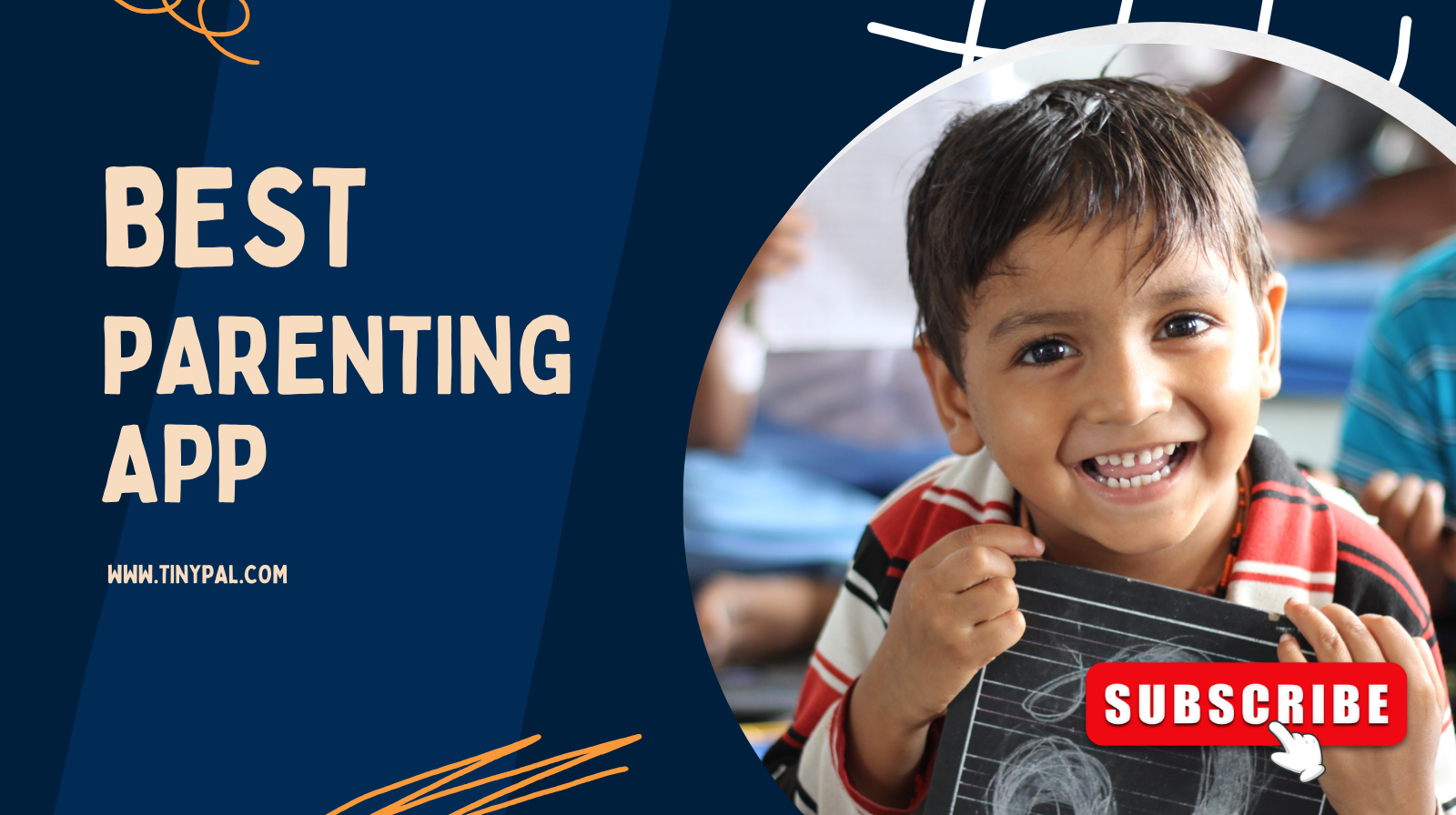Table of Contents
Best Parental Control Apps to Manage Screen Time — A Parent’s Ethical Guide
Balance, not surveillance: tools that support mindful parenting
In today’s digital age, children often spend more time online than playing outdoors. Many parents worry: “Am I letting technology raise my child?”
Parental control apps are one solution — but not all are equal. Some feel invasive, others easily bypassed. As you search for tools, the goal isn’t to micromanage your child, but to guide them toward healthier tech habits.
TinyPal isn’t a control app — it’s a parenting guidance platform. It helps you:
- Understand your child’s digital patterns
- Choose tools wisely
- Use them with empathy, boundaries, and trust
In this guide, I’ll walk you through:
- What to look for in a parental control app
- The best apps in 2025, with pros and caveats
- How to combine apps + parenting strategy
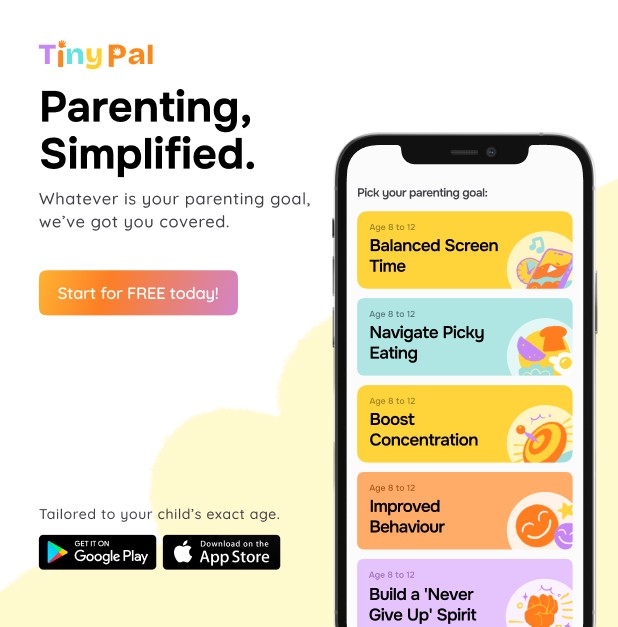
What to Prioritize in a Parental Control App
Before we compare apps, here are the filters you must apply (to align with EEAT, trust, and long-term usability):
- Transparency & Privacy
- App must not bypass user consent or act like spy software
- Clear privacy policy, encrypted transmissions
- Ease of Use & Setup
- Minimal friction — parents and kids should understand the app
- Cross-platform support (iOS, Android, Windows, macOS)
- Flexible Controls & Scheduling
- Set daily screen limits, app-by-app rules, downtime, schedules
- Content Filtering & Safe Browsing
- Website and app filtering (not just blocking)
- Real-time content scanning
- Alerts & Reporting, Not Micromanagement
- Alerts to discussions, not full control
- Focus on guidance, not surveillance
- Failsafe & Tamper-Resistance
- Prevent easy uninstallation or bypass
- Parental override controls
- Support & Updates
- Regular updates for new OS versions
- Good customer support
Here are some top picks:
- Qustodio Premium Parental Control Software — A full-featured option with app limits, web filtering, AI alerts, location tracking, and scheduling.
- Kaspersky Safe Kids — Strong value, good cross-platform support, decent filtering and scheduling.
- ESET Parental Control — Lightweight, good for basic usage, low overhead.
Beyond these, here are others worth noting:
- Bark — Known for social media monitoring, risk alerts, and child safety features.
- Net Nanny — Top-tier content filtering and web-level control.
- Canopy — Strong anti-explicit content filtering, even within pages (not just blocking the site).
- Google Family Link — Good free option for Android devices, basic screen time and app approvals.
- OurPact — Useful for iOS-focused households, decent scheduling and app rules.
Side-by-Side Comparison
| Feature | Qustodio | Kaspersky Safe Kids | Bark | Net Nanny | Canopy | Google Family Link |
|---|---|---|---|---|---|---|
| Cross-platform | ✔ | ✔ | ✔ | ✔ | ✔ | Mainly Android / limited iOS |
| App-by-app limits | ✔ | ✔ | ✔ | ✔ | ✔ | Limited |
| Web filtering & real-time scanning | ✔ | ✔ | Moderate | ✔ | ✔ | Basic |
| Alerts & content monitoring | ✔ (AI alerts) | Moderate | ✔ (strong) | Low | ✔ (explicit) | No |
| Tamper resistance | ✔ | ✔ | Varies | ✔ | ✔ | Basic |
| Price / Free tier | ✓ free / premium | affordable | mid to high | premium | mid | free |
How to Choose the Right App for Your Family
- Device ecosystem — If you have mostly Android, Google Family Link + Qustodio may suffice; for mixed iOS/Android, go for cross-platform ones like Qustodio, Bark, or Safe Kids.
- Monitoring needs — For teens and social media, apps like Bark offer advanced alerts; for younger children, simpler schedule + filtering may suffice.
- Budget — Some apps are free or low-cost (Safe Kids, Google Link), others premium.
- Parental philosophy — Use apps as frameworks, not punishments. Always pair with conversations and empathy (TinyPal helps with that).

How to Integrate a Parental Control App with TinyPal’s Parenting Framework
To get the most from such apps — and avoid them being perceived as “spy tools” — follow this strategy:
- Discuss with your child first
Set expectations together. Use TinyPal’s parent-child conversation scripts. - Start in “monitor + guide” mode, not full lock
Let alerts guide conversations rather than blocking everything outright. - Transition control to self-regulation over time
Use app dashboards to teach children to self-limit — with you as coach. - Use TinyPal’s insights and coaching modules
Combine app reports with TinyPal’s recommendations to understand emotional or behavioral triggers. - Regular audits & open dialogue
Review usage weekly together and adjust rules.
This approach ensures the tool supports growth, not just restriction.
Example: Step-by-Step Setup Plan
- Choose your app (e.g. Qustodio)
- Install on parent + child devices
- Set baseline rules (screen hours, app limits, downtime)
- Configure tamper-resistance & alerts
- Pair with TinyPal — schedule weekly check-ins
- After 2–4 weeks, review usage and adjust rules
- Transition to more self-driven boundaries
FAQs — Best Parental Control Apps to Manage Screen Time
Q: Will these apps invade my child’s privacy?
A: Good apps are transparent, encrypted, and designed to alert—not spy. Avoid apps that record everything secretly. (Some apps outside stores have been flagged for privacy risks.) arXiv
Q: Can kids bypass these controls?
A: Tech-savvy kids may try — that’s why tamper resistance and open discussion matter more than lockdowns.
Q: What if my child refuses?
A: Start slowly. Use TinyPal’s coaching scripts to build trust before enforcing strict limits.
Q: Are free apps effective?
A: Some are for basic control (Google Family Link, Kaspersky Safe Kids), but premium ones offer much deeper insight for families with older kids.
Q: Should I rely only on the app?
A: No — apps are tools, not parenting. Use them to support teaching, not replace it.
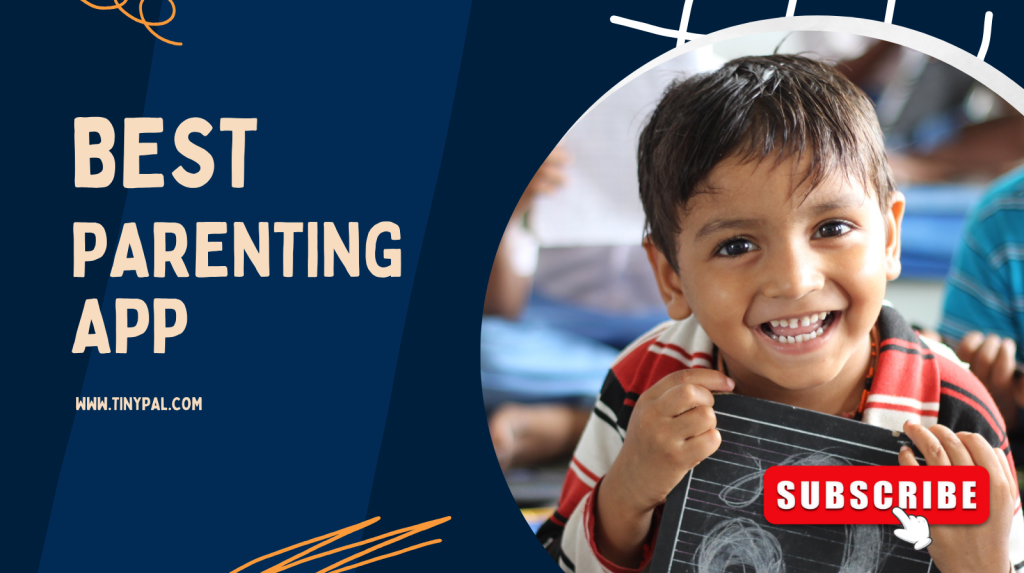
Conclusion
The best parental control app is not the one that locks everything — it’s the one that empowers you and your child to grow.
By choosing a trusted, transparent app (like Qustodio, Bark, Net Nanny or Safe Kids), and pairing it with TinyPal’s guided coaching, understanding, and emotional framework, you build healthier, balanced digital habits — not resentment.
Let tools support your parenting, not replace it.
🔗 Download link: TinyPal Parenting App